
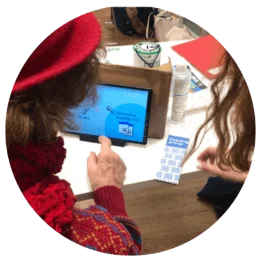
Our trials with community group participants led us to simplify the user experience by removing unnecessary apps from the iPad home screens and using the cleaner home screen and lock screen to display visual prompts to help users access the tablet features. The steps we followed were:
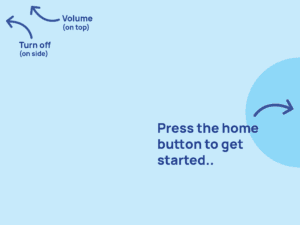 |
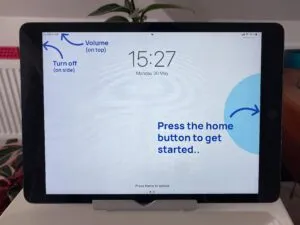 |
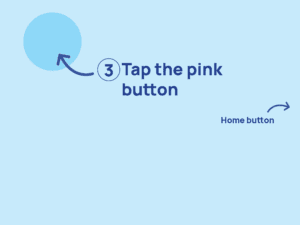 |
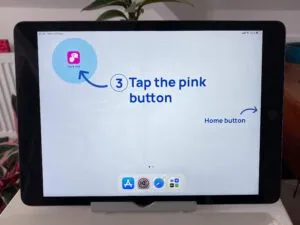 |
To maximise simplicity and online safety for the participants, we experimented with settings in the Zoom app and also in how we set up the Zoom calls. Based on our experience, we recommend the following settings:
To protect their identity, we did not create Zoom accounts for the participants and did not require them to be logged into the app. This also removed the need for them to have email addresses and passwords (which are easily forgotten).
This decision proved successful and without any drawback during our pilot. We set up Zoom calls with a waiting room facility and participants were easily identified by their device name (e.g. ‘Tap&Chat4’). Once on the call, the host would rename participants using their first name only to facilitate better conversation.
We believe this was an optimum balance between privacy and ease of access.
These settings are for iPads (iOS devices) but equivalent settings are also available on the Zoom app for Android.
The following settings were used for the Zoom calls (via the host’s account):
We used a Remote Device Management system to manage the tablets while we were responsible for them during the pilot. This made it easier to bulk configure the devices during set-up and meant we could remotely wipe the devices if we needed to. The system also allowed us to see when the device was last online and restrict access to certain apps. We used a system called SimpleMDM, which was easy to use but is only available for iOS devices.
As we were aiming to engage people who have limited or no access to technology, our hypothesis was that they would not have an internet connection at home. A wireless internet router with SIM card is therefore an optional addition to the kit – it can be plugged into a power socket in the participant’s home to provide a Wi-Fi connection for the Zoom call.
We used a TP-Link Archer MR400 AC1200 Dual Band 4G Mobile Wi-Fi Router combined with a multi-network AnywhereSIM 50GB data SIM with six weeks allowance to cover the four-week pilot and include a grace period at each end.
We paired and tested the router and iPad combinations in the office before installing them in participants’ homes so that it was simple to plug in and test.
Setting up the router and SIM was relatively straightforward with a laptop but we noted the requirement to allow Data Roaming in the router settings to get it to accept the multi-network SIM.
Another optional attachment to the kit was a traditional telephone style handset attachment that participants could hold up to their ear during the call. The hypothesis was that this could make the kit feel more familiar and inviting for people living with dementia who may recognise the phone as something that allows them to be part of a call. It could also offer additional hearing benefits to anyone with hearing needs.